Clonezilla: m4d Sk!lZ
A few weeks ago, my Dad and my Brother both bought identical Windows Vista machines, at the same shop, at the same time. Although the hardware specs of these computers were terrific, the performance of Windows Vista was "moderate" to say the least. An even bigger problem was that some of the older XP programs my dad had been using did no longer work on the shiny new Vista machine. The shiny 3D effects had to go in favour of something that "just worked".
Having just spent a lot of cash on these now paperweights, a new Apple was not an option (hey, I tried). So my dad bought a Windows XP install CD and started installing on his machine. The shiny new hardware was so new, that the XP divers were hard to find, if they existed at all. After 2 weeks of fiddling with drivers, the machine was "up and limping". The display was at a nice resolution, and it could produce a sort of audio, and the prio 1 software packages were installed and working (mainly some simple calendar and assembly-development tools).My brother also was fed up with Vista, and asked if we could mirror the harddisk in my dad's machine to his machine. I figured that this should be no problem, since the machines were exactly identical. Because of earlier problems with Norton Ghost and SATA drives, I decided to give Clonezilla a try.
Please note that I am NOT linking to the Clonezilla site in this article, which is for your own good. Why? I will tell you why! For people who are so smart that they can read partition tables before morning coffee, understand 32 different partition types, and can do on-the-fly custom compression of a datastream to an USB disk, they shure have never heard of "user experience". There is absolutely no way that normal people are ever getting this thing to work.
...You may take a pause here to reflect on that if you like...
When booting the Clonezilla CD, it shows you what it's doing my scrolling text accross your screen at a speed at which you need bionical implants to be able to follow. I did manage to catch a few lines, and I must not be smart enough because I don't know what "Loading NVIDIA Video Driver" and "Setting System Clock" have to do with reading bits from a disk and writing them to another disk.
 After the frantic scrolling is done, you are presented with an ever so nice menu screen, designed by a colorblind handicapped rhinoceros with a Sinus problem. The first time I looked at this sceen I waited for a menu option to get highlighted, and before I realized that the light pink bar was the highlighted menu item, it started booting by itself. Yes, if you do nothing, it does "something" but since you're not sure what, you have to reboot and start over again.
After the frantic scrolling is done, you are presented with an ever so nice menu screen, designed by a colorblind handicapped rhinoceros with a Sinus problem. The first time I looked at this sceen I waited for a menu option to get highlighted, and before I realized that the light pink bar was the highlighted menu item, it started booting by itself. Yes, if you do nothing, it does "something" but since you're not sure what, you have to reboot and start over again.
The other fun part of this menu screen is that it gives you no less than 8 options to boot your system, 4 of which are Clonezilla. There's even an option which contains the word "framebuffer", which is a video card thing and again has absolutely no other purpose than to confuse you. Framebuffers have nothing to do with (re)storing disk partitions.
 After having made the right choice (I took a wild guess) you are presented with another nice screen. The design of this screen is from a whole different erra, almost van-Gogh-esque. All the video drivers which were loaded during the "frantic scrolling" fase earlier are clearly working together on this screen to present you the nicest resolution and the clearest colors, so that you can peruse the long list of language options available to perfectly support you during the following screens. At the bottom of the menu are two aptly named
After having made the right choice (I took a wild guess) you are presented with another nice screen. The design of this screen is from a whole different erra, almost van-Gogh-esque. All the video drivers which were loaded during the "frantic scrolling" fase earlier are clearly working together on this screen to present you the nicest resolution and the clearest colors, so that you can peruse the long list of language options available to perfectly support you during the following screens. At the bottom of the menu are two aptly named
 Now that the Clonezilla is running in the language of your choice (which is very likely not to be traditional Chinese), you'd expect to enter the realm of disk options. Not so. Take out your "Linux Unleashed" books class, because we're presented with... nobody? no? The keymap option! Yes, that's right. No program can start without asking what keymap it should use. Turn to page 346 of the "Advanced" section to find out what keymap the "Kernel keymap" is.
Now that the Clonezilla is running in the language of your choice (which is very likely not to be traditional Chinese), you'd expect to enter the realm of disk options. Not so. Take out your "Linux Unleashed" books class, because we're presented with... nobody? no? The keymap option! Yes, that's right. No program can start without asking what keymap it should use. Turn to page 346 of the "Advanced" section to find out what keymap the "Kernel keymap" is.
After reading the instructions 3 times you learn that you can just hit "enter" on this screen, just like you did on the silly language options menu.
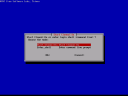 Off to cloning, right? Wrong. Clonezilla will ask you if you'd want to start Clonezilla, or just enter the prompt. Exactly the one credible extra option on the first "designer" screen is presented after 3 menus. And no, we don't want a prompt, so it's not a good option here.
Off to cloning, right? Wrong. Clonezilla will ask you if you'd want to start Clonezilla, or just enter the prompt. Exactly the one credible extra option on the first "designer" screen is presented after 3 menus. And no, we don't want a prompt, so it's not a good option here.
I'll spare you the rest of the menus. There are just way too much, containing anything ranging from spelling and grammar errors, to cryptic messages and listing command line options to tools you've never heard of.
Okay one more small example: In stead of using the screen real-estate and the nice fonts to indicate what disks are in the system and what partitions are on there, it just lists "sda1, sda2, sda5, sde1" and their formats. When you are a windows user, and are backing up or restoring your precious data, you are likely to stop here. How do you know for sure that you're reading from and writing to the right disk?
If Clonezilla was made for people, I would have expected a list according to these lines:
Harddisk 1 (320GB Seagate, SATA)
Partition 1 (120GB, FAT32, Volume label "My Windows")
Partition 2 (100GB, NTFS, Volume label "My Data")
Partition 3 (100GB, NTFS, Volume label "My Music")
Harddisk 2 (500GB Iomega, USB)
Partition 1 (500GB, FAT32, Volume label "Backupdisk")
Anyway, struggling through the menu's, reading through command line options and Googling for manual pages on the used commands I eventually got Clonezilla to make a backup of the entire disk of my Dad's XP installation. The disk image was stored on a large harddrive, and we took it to my brother's machine to restore it.
Before restoring the XP disk image, we made another disk image, from the original Vista installation on my brothers machine. Should something happen, we would have an option to restore the machine to it's prestine state.
We restored the XP image on my brothers Vista machine (which was, like I said, an exactly identical machine). And you guessed it: it failed. We tried playing with the MBR and Grub options, and every try we neede to wait the full 20 minutes only to find out that the restore did not work. We even tried restoring the partition tables and/or MBR's using the Windows XP installation disk.
After 6 frustrating hours on Saturday, and another 3 gruelling hours today, we gave up. Clonezilla is now restoring Vista to my brother's computer, and I sure hope that will work, but wether it does or doesn't, it leaves him with a useless computer. Either way we're destined to use "m4d sk!lz" to get it running normally again, just like we need "m4d sk!lz" to be able to use Clonezilla.
Sidenote to Linux developers: Just because you know a lot about Linux or any freaking back-from-the-60's command line tool there is out there, doesn't mean you can expect others to have that same knowledge. As long as Linux fanboys are creating these crappy user interfaces, Linux is not going to stand up against Microsoft or Apple on the desktop. Ever. And creating "Yet Another Window Manager" will also not help. Period. Together you stand, devided you'll fall. So far, devision by childish stubborn ego flamewars is where every non-commercial Linux project has ended.
Next option for my brother and dad is to buy Norton Ghost 12, and hope that the people at Norton understand how to make a user interface, and working software.
With the arrival of Vista, Windows more and more turning into a Tamagochi, where you are spending more time maintaining the system, than working with the system. I'm glad I dumped Windows a long time ago. For those who are thinking of switching: I can promise you that Switching from XP to Vista will give you more problems than switching from XP to Mac. And once you go Mac...