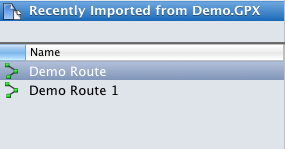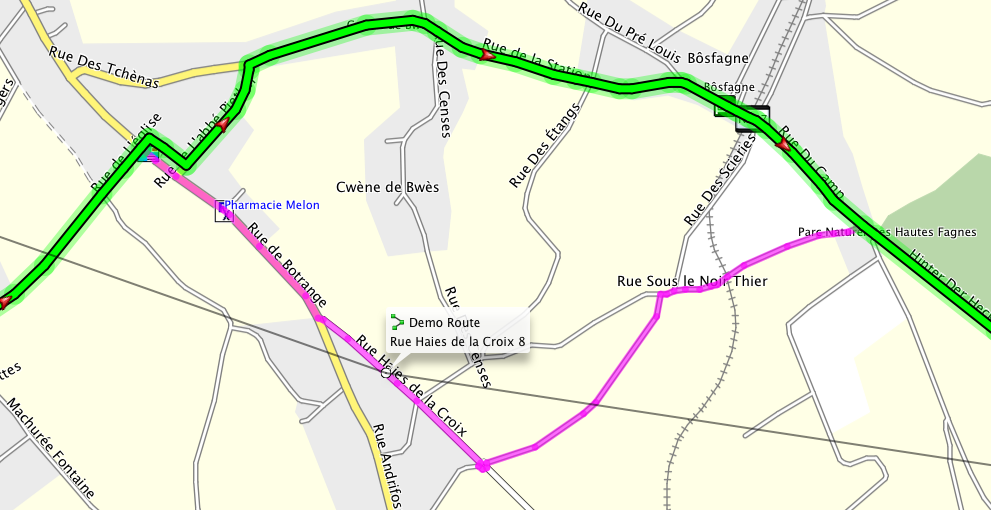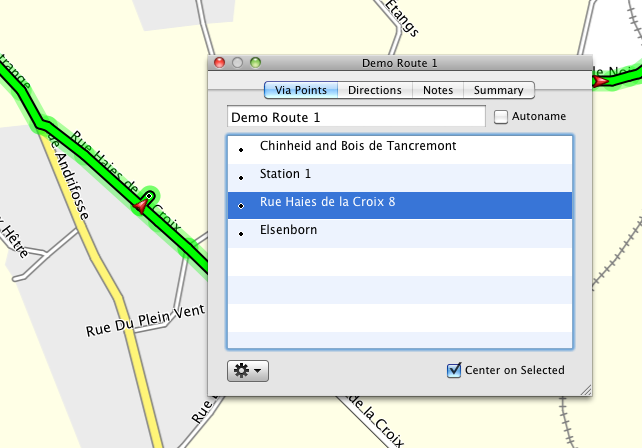How to share Garmin routes with your friends
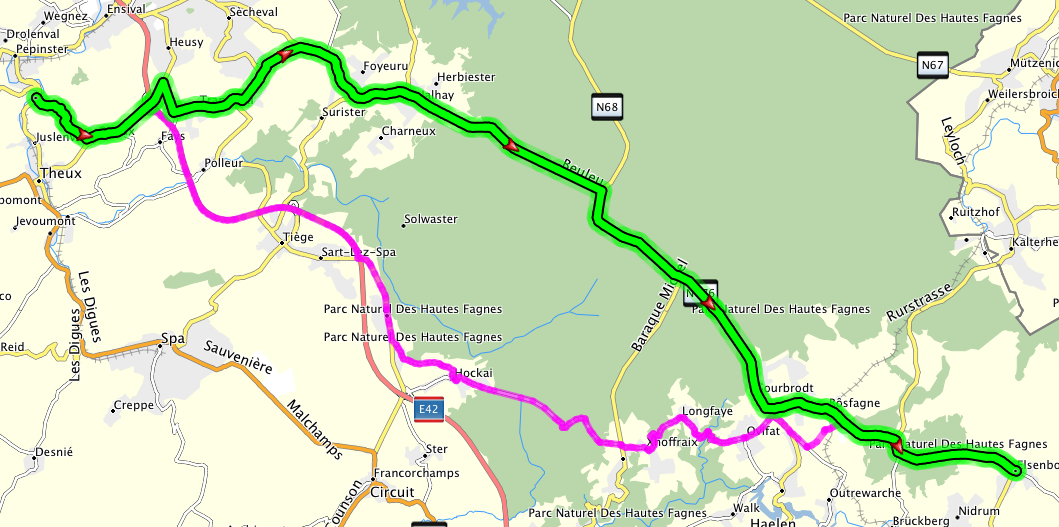 I've been struggling to get routes into my Garmin Zūmo® in such a way that it matches the plans of the original author, while at the same time setting the Garmin to "recalculate" so that when I take a wrong turn, it will send me back to the track. After reading a lot on the Garmin forums, and experimenting with this on my two recent road trips (one to Eifel and one to Sauerland in Germany) I can say I have found a way to do this. It's a bit of work, but it will make your trip a lot more trouble-free. Here's the recipe.
I've been struggling to get routes into my Garmin Zūmo® in such a way that it matches the plans of the original author, while at the same time setting the Garmin to "recalculate" so that when I take a wrong turn, it will send me back to the track. After reading a lot on the Garmin forums, and experimenting with this on my two recent road trips (one to Eifel and one to Sauerland in Germany) I can say I have found a way to do this. It's a bit of work, but it will make your trip a lot more trouble-free. Here's the recipe.
Needed:
- Nice motorcycle route in a GPX or GDB file
- Garmin BaseCamp (BaseCamp 3.0.1.0 for OSX at time of writing)
- Garmin Zūmo® (model 660 at time of writing)
Open "Preferences..." in Garmin BaseCamp on the Mac and make sure you selected "Shortest Dinstance" on the routing tab. This is to prevent routing errors because of changed maximum speeds on different maps. Speeds may differ, but distances are always the same. On the Zūmo, make sure you matched the BaseCamp routing settings as well as you can.
1. Import the route You friend sends you a file with a great motorcycle route, in this case "Demo.GPX" You import the file into BaseCamp by clicking on "File" -> "Import..." and selecting the file. Basecamp loads the route and it shows up as follows:
2. Copy the route In order to make sure your Zūmo will re-calculate the route as your friend intended it, you may need to correct for mismatches in maps, software versions or settings influencing the calculation. To correct the route, we copy it. Select the imported route (it will highlight on the map), right click it and select "Duplicate". You should now have 2 routes in the List on the left side of the screen:
Next, right click the copied route (in this case "Demo Route 1") and choose "Get Info". On the "Summary" tab, choose a different color for the copied route, so we know what we are editing. In this case, I choose green.
3. Recalculate and fix the copy Close the info screen and right-click the copied route again, this time choosing "Recalculate". To demonstrate what happens when settings differ, I exported the route with the (wrong) "Shortest Time" setting, and imported/recalculated it with the (correct) "Shortest Distance" setting. We see that the copied route is now recalculated and does not match the original:
Because your friend will likely be riding the pink route, you want to correct your copy of the route so that both BaseCamp and the Zūmo will send you down the roads you intended to ride. You can do this by selecting the "Selector Tool" and dragging the green route towards the purple one. Each time you do this, it will create a new waypoint in your copied route.
 When placing a new waypoint, try to avoid placing waypoints on intersections. This will give both BaseCamp and the Zūmo more room to choose different routes, which you don't want. Think of it this way: You want to be driving on a certain road, not on a certain intersection.
When placing a new waypoint, try to avoid placing waypoints on intersections. This will give both BaseCamp and the Zūmo more room to choose different routes, which you don't want. Think of it this way: You want to be driving on a certain road, not on a certain intersection.
Once you think you are ready, zoom in to about 300m level, and carefully scan the route so that you can correct the final details of the route. Because we selected different colors, the differences are easy to spot, and it's easy to see how to correct them. This is what it looks like when making corrections, note that I'm dragging the new waypoint to the middle of the road, as mentioned earlier:
4. Fine-tune the waypoints After the route looks as intented, you need to make sure that the waypoints are placed perfectly on the road. This is particularly important on 2-way highways, where a misplaced waypoint can make your Zūmo think you want to be riding in the other direction on this highway.
Right-click the copied route and select "Get Info". If not already selected, choose the "Via Points" tab and place a checkmark on the "Center on Selected" option. Now click on the first waypoint, and see if it is placed exactly where you want it to be. If it is not, press the "alt" (also called "option") key on your keyboard and use the Selector Tool to drag the waypoint to the correct location. Below you can see a misplaced waypoint that needs to be corrected:
5. Export the route If you placed the copied route in the same List as the original route (like in this example), you might want to delete the original route from the list (or from your Collection if you choose), and save the resulting list into a GPX file. This is an extra safety measure, giving you a backup of the route to take along on your trip on an SD card.
You have 2 options in BaseCamp for transporting the route to the Zūmo. Either you send it directly to the device, or you save the exported GPX file onto the SD card in the /Garmin/GPX folder. Doing the latter will enable you to recover from a crashing Zūmo, because you can re-import the route from the SD card.
6. Check the imported route in the Zūmo Whether you exported it directly to the Zūmo, or you put it onto the SD card, a few seconds after booting the Zūmo will tell you that it found new user data. You choose "import" and select the route(s) you want to import. I did notice that selecting "Import all" for larger routes, the Zūmo tells you after 5 routes or so that it failed. This is probably a memory problem. Importing them one-by-one nearly always works.
When the route is imported and you're still behind your Mac, you might want to compare the route in the Zūmo with the one on your screen. In some cases the Zūmo is still stubborn enough to select a different route. Most of the time this is because of incorrect settings in the Zūmo, causing it to avoid ferries or take the faster route.
Have fun! The most important thing of all this work is to have fun. No matter where Garmin sends you, remember that you're on your bike to have fun.