Replacing Dropbox with Spideroak
 After lies about Dropbox Employees not being able to see your files, then proving that they do not do regression testing on their security, the latest change in terms of service really was the last drop. So I dropped dropbox.
After lies about Dropbox Employees not being able to see your files, then proving that they do not do regression testing on their security, the latest change in terms of service really was the last drop. So I dropped dropbox.
I had become dependent on Dropbox to transfer files between my private and work machines, having my notes, configuration files and (encrypted thank god) password databases handy at all times. Searching around, there is really no other service like it. Although lots of products claim to have the same functionality, the "share this folder between all my machines" feature which dropbox proviced is really unsurpassed.
I had to find an alternative solution which would meet the following criterea:
1. has to be a single, native folder, instantly syncing with all other machines
2. has to be free or *really* cheap, minimum 2GB
3. has to use an encryption technology where no one else can ever read my files, not even the hosting party, not even at gunpoint
4. has to have client software for Windows, Mac and Linux
5. accessing data on my iPhone would be a nice bonus.
After some browsing around, there are two solutions that come close, one is Wuala, and the other is Spideroak.
For **one additonal GB of storage for life, [use my referal link](https://spideroak.com/download/referral/4b01a22f64d398afbd846637080bd2b4)** to register at SpiderOak. Read the whole article to add another 5GB to that.
Why not Wuala? Wuala looked really cool at first. It looked like they had a native Mac app, and easy syncing between computers. As it turns out, it's nastier than that. The Mac client is effectively a slow Java program in which you need to drag and drop your files to get them uploaded/downloaded. That's not seemless. There is a MacFUSE client that comes with the download, but that affectively makes Wuala into a seperate drive (not a local folder), and the MacFUSE client is low on support, and not compiled as 64bit runtime.
Scanning the Wuala forums, there seemed too much confusion and bugs around the whole software product. Being made by a hardware manufacturer, that doesn't really surprise me.
Spideroak has native clients for all platforms, and ticks all the boxes in my requirements list, really nailing it in the security department. Spideroak even conforms to my "https please" blogpost. A bit of poking around revealed that it is written in Python, and knowing that you can spot some Qt UI elements.
Enough talk. How do I get my magically synced folder back? Spideroak is really targeted at backup, and has "sync" as a feature. So in order to get only syncing working, you need to setup a backup for that folder. Don't worry, here are all the steps you need to take to migrate from dropbox to Spideroak:
1. Cancel your dropbox account as described on the [dropbox help pages](http://www.dropbox.com/help/43).
2. Uninstall dropbox from all your machines. Please note that this will not remove your dropbox folder. Your data will be safe. We can only hope that dropbox will remove that data from their servers, but I wouldn't bet on it.
3. Rename your "dropbox" folder into "Spideroak" if you really want to remove all dropbox references.
4. [Sign up at Spideroak with this referal link](https://spideroak.com/download/referral/4b01a22f64d398afbd846637080bd2b4), and use the promocode "worldbackupday" to increase your storage for free to 5GB for one year, PLUS 1GB of free storage if you used my referal link. That's a total of 6 free GB!
5. Download the client for your platform(s) and install it on all machines where you had dropbox running (no reboot required).
6. After installation, click on the "backup" tab, click on the "advanced" button on the right, and select your Spideroak (former dropbox) folder. Click save. Spideroak should now start backing up that folder.
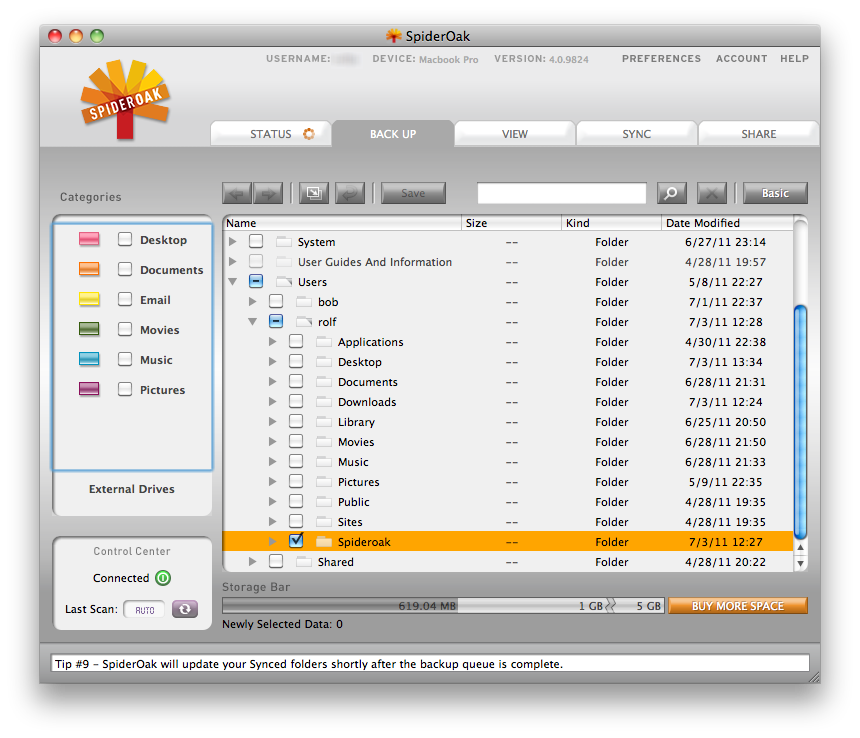 7. Syncing this folder with other computers is a bit strange in Spideroak, since you need to "pair" folders. I choose to have one "central" computer, which is my Mac Mini, which is always on and will serve as the "center" of the synchronization setup. It does not have to be always on, it's just administrative convenience. You will not notice the difference later on, don't worry.
8. Repeat the installation process on any other computer you removed dropbox from.
9. Now for the crucial part: On one of your computers, click on the "Sync" tab and connect all the Spideroak folders on your machines in one sync job.
7. Syncing this folder with other computers is a bit strange in Spideroak, since you need to "pair" folders. I choose to have one "central" computer, which is my Mac Mini, which is always on and will serve as the "center" of the synchronization setup. It does not have to be always on, it's just administrative convenience. You will not notice the difference later on, don't worry.
8. Repeat the installation process on any other computer you removed dropbox from.
9. Now for the crucial part: On one of your computers, click on the "Sync" tab and connect all the Spideroak folders on your machines in one sync job.
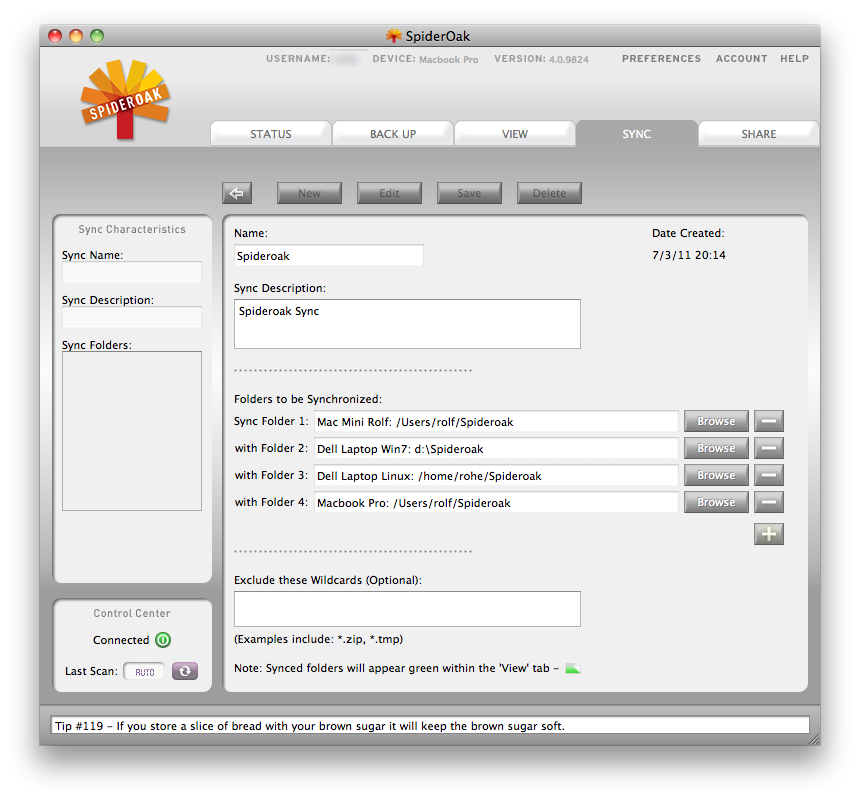 In the screenshot above I have four machines/devices. To add a fifth, I would have to click the little "+" to add a sync folder and select the folder on the fifth machine.
10. Once the backup is complete, Spideroak will start syncing all your synced folders to all machines.
In the screenshot above I have four machines/devices. To add a fifth, I would have to click the little "+" to add a sync folder and select the folder on the fifth machine.
10. Once the backup is complete, Spideroak will start syncing all your synced folders to all machines.
If everything went as planned, Spideroak will now act as dropbox. You'll have a local folder where you can put stuff in, and it will get magically transferred in the background to all your devices. Please note that this will not be as fast as you were used to with dropbox.
I've written a feature request to Spideroak to make a simple client which just syncs a folder to any machine in the account, without exposing all this setup trickery to the end user. If you want to help promote that feature request, drop them a line and refer to ticket [SOS #56358]. Because in the end, all the world wants is a safe, simple dropbox.
From now on, you never have to worry about the brilliant people who invented dropbox, surrounded by the incompitent idiots and lawyers which will ruin the company for good.
Goodbye dropbox, sorry to see you go.