Fixing Photo Creation Dates
 You know how it is on vacation. You take your camera, shoot pictures, and when you get home you see that you forgot to set the date/time on your camera. Even worse: your wife also took a camera with her, and she actually read the manual and set the time correctly. So now you have two sets of photos with mismatching date/times. Now what?
You know how it is on vacation. You take your camera, shoot pictures, and when you get home you see that you forgot to set the date/time on your camera. Even worse: your wife also took a camera with her, and she actually read the manual and set the time correctly. So now you have two sets of photos with mismatching date/times. Now what?
It turns out that there is actually a pretty simple trick to solve this, and you don't even haven to install exiftool or do funny command line voodo. If you have iPhoto and a mouse, here's what you do:
1. [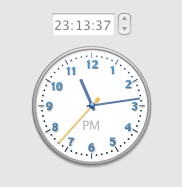
](schermafbeelding-2011-08-14-om-23-13-28.png)Open "Date & Time Preferences" on your Mac and click on the "Date & Time" tab. You should see a clock like the one on the right. With each camera you took on your trip, take a picture of this clock. You don't have to press the shutters all at once, just do this one camera at a time. It also doesn't have to be your Mac's clock, as long as you shoot the same clock with all the cameras.
2. Import the images of all the cameras in iPhoto.
3. Make smart albums (File, New, Smart album…)per Camera type. So if you have a Canon and an Olympus, make one smart album called "Canon" with only the Canon's photos in it, and one "Olympus" smart album with only the Olympus photo's in it:[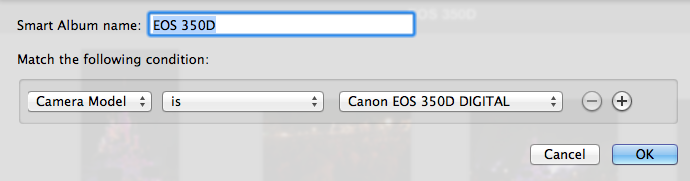
](screen-shot-2011-08-15-at-00-01-57.png)
4. For each smart album, reverse the sort order so that the photo of the clock you just took is the first in the album. (View, Sort order, Descending).
5. Select all the photo's in the "Canon" smart album, open the "Photos" menu, and select "Adjust date and time". You'll see the clock you shot with this camera in the thumbnail. Copy the time of the clock in the "Adjusted:"field. All other photo's for that camera will be adjusted, because you selected all photo's in the album:[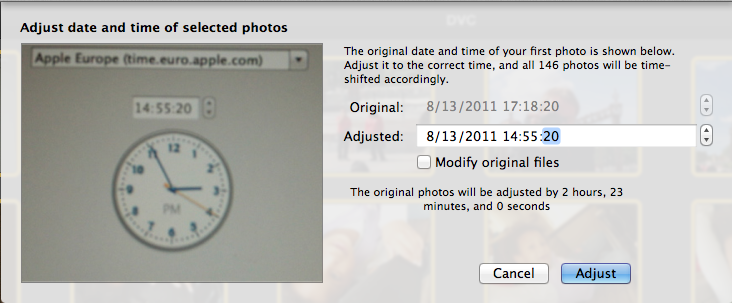
](screen-shot-2011-08-14-at-23-47-15.png) 6. Repeat step 5 for the "Olympus" smart album. 7. Click on the iPhoto "Photos" library where all your photos are. Your photos should now sync up perfectly.
There are some caveats with this procedure you should remember:
* This only works if nobody changed the date/time settings in the camera between the time they took the photo's and the time you are importing them in iPhoto.
* When cameras are in different time zones, the times will still be off. You'll have to compensate this yourself by adding/subtracting the timezone difference between the camera and the clock of your Mac.
* Remember to select all photos of a specific camera before adjusting the time, or the trick won't work.
Happy editting!